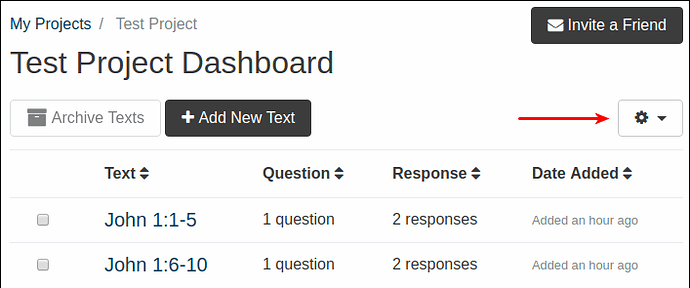Scripture Forge projects can be configured to either let users see each other’s answers, or to hide other people’s responses from each other so that each user can only see their own answers to the questions about each text. For most projects, you’ll probably want users to be able to see each other’s responses, so that the people contributing answers to your Scripture-checking project can have a discussion with each other about the text and the questions you’ve asked. Therefore, the default value for this setting is “Yes, users can see each other’s answers.” But in some projects, you might want to turn the setting off, so that each contributor can only see their own answers and won’t be influenced by what anyone else has already answered. For example, if the contributors to your project include people with a high status in their language community, and others whose status is perceived as lower in the community, those with low status may hesitate to give answers that would contradict what a higher-status individual has already said. By turning off the ability of users to see other users’ responses, you can allow people to contribute their own opinions without worrying that a higher-status person will feel a loss of face by being contradicted.
In addition to answers, comments are also affected by this setting. If this setting is turned off, then project contributors will not see comments that other people have left on their answers. This prevents a contributor from feeling discouraged if someone higher-status leaves a comment on their answer saying “No, this is wrong”.
Project managers are not affected by this setting: any Scripture Forge user who is a manager of a project will be able to see all responses to that project, whether this setting is turned on or turned off.
To change the setting, first click the gear icon on the project dashboard and choose Project Settings:
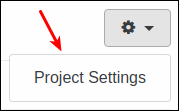
Now click Project Properties:

And the “Users can see each other’s answers and comments” feature can now be changed:
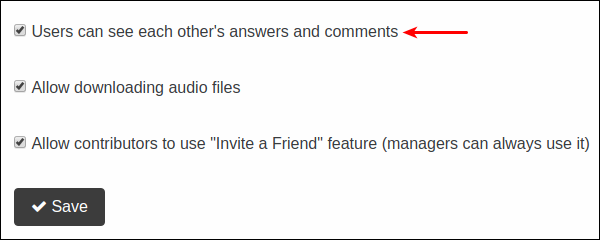
Don’t forget to click Save after you’ve made changes to the project settings!