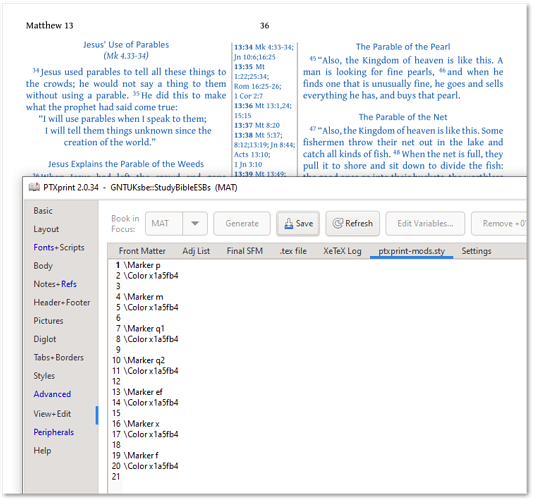I had a situation in which I needed to print out a scripture selection but the printer I was working with only had the blue ink working, not the black. I needed to change all the text to cyan to print it out and then change everything back to black. I could not figure out how to do all this at once easily. I went in and changed each SFM marker’s font color individually.
Hopefully I will never be in this situation again, but in case I were, is there anything I could have done to make it easier on myself?
Thanks.
Well, I never! This is a great piece of ingenuity - and well done for pulling it off! I would have tipped the blue ink into the black cartridge and carried on as usual  !
!
The easiest way to do this from within PTXprint’s existing UI is to enable a temporary stylesheet which only applies the (blue) \Color property to each of the \Marker styles you’ve used in your scripture text.
Click on the Advanced tab, then enable Apply Stylesheet Overrides (ptxprint-mods.sty), and click the Edit… button.
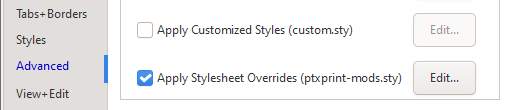
This will take you to the View+Edit page where you can type in (or copy-paste) the following code:
\Marker p
\Color x1a5fb4
\Marker m
\Color x1a5fb4
\Marker q1
\Color x1a5fb4
\Marker q2
\Color x1a5fb4
\Marker ef
\Color x1a5fb4
\Marker x
\Color x1a5fb4
\Marker f
\Color x1a5fb4
Adjust the color code as needed, and add any other Markers that still appear black (for example, the \h for the headers here). Then you’re done!
Note, however, that you can’t change the color of the various lines/rules.
And when your new black cartridge arrives, just turn off that Advanced setting and you’ll be back to normal with one click. And when you need to switch to RED ink, all you have to do is a find-and-replace for the xColor code and away you go…
Thanks for a fun question!
Thanks! I am glad you found my question fun and interesting. As I was going in looking for this and trying to undo my color changes, I found another possible solution:

Unchecking the “Enable colored text” box under the Fonts & Scripts tab. I am not sure what other ramifications this may have but it worked okay.