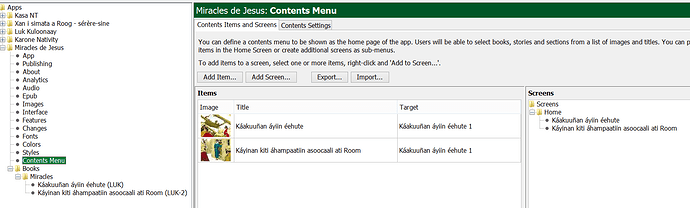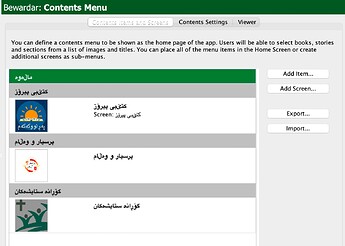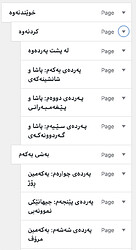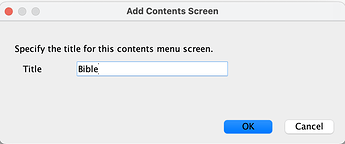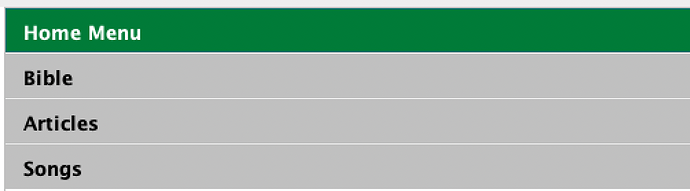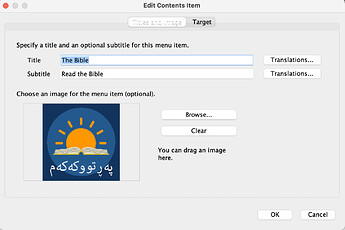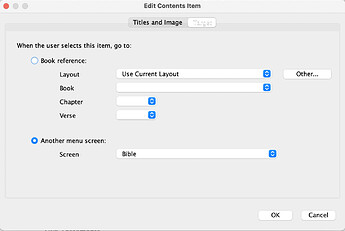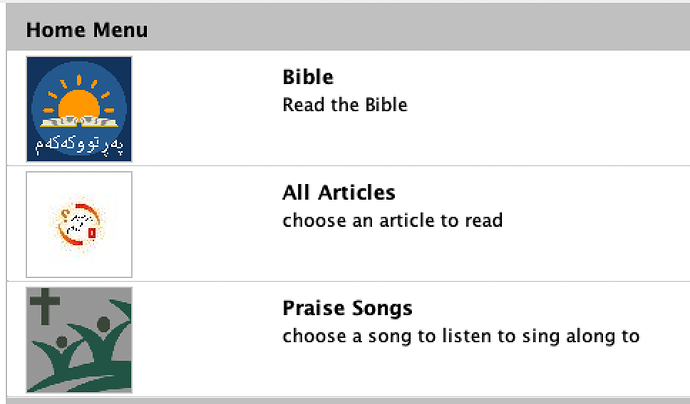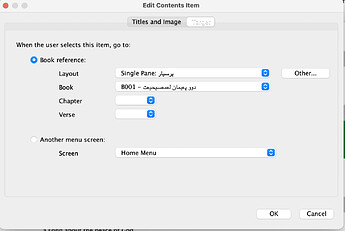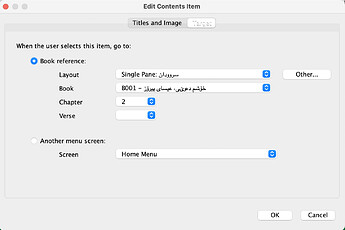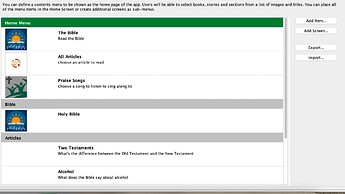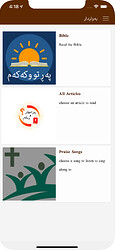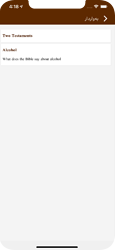Hi all,
I must be doing something wrong, but I can’t seem to create a contents menu with links to the two story books I’ve created. The books are both under one collection, with unique .SFM files and audio files. Under the contents menu screen, I can add the first, and it correctly pulls up the title and first image. When I try to add the second using the Add item wizard, I can pick its title from the dropdown book list, but on the next screen it shows the title from storybook 1, including the image from that book as well. Indeed, it adds a second copy of book 1. Even though it says it’s selecting book 2, it doesn’t. Am I doing something wrong? Do my books need to be in different collections? (Though I tried that and still had the same problem).
Thanks for any help you can give. I’m using SAB 4.5
Blessings,
Andrew
I have contents items for each chapter under 1 book so you can certainly have books in the same collection be different contents menu items.
I have had some trouble with contents menu stuff before. Can you send some screen shots of your process…I can’t quick envision what is happening.
Thanks!
Ahh. New users can only put one pic in a post! Which one to choose…?
Well, Pic 1 is my app with the two stories listed. Note that in the contents menu the two targets are the same, even though I chose a different target for item 2.
If I edit the second item, and choose the correct target again and hit ok…
…the screen looks like Pic 1 again. Target has not changed.! Pic1|690x208!
I would experiment with different book IDs/book abbreviations. I see that your 2 book IDs/book abbreviations are LUK and LUK-2. Since this isn’t a straight up scripture text app itself, I would change them to something like ML1 (Miracles Luke 1) and ML2 (Miracles Luke 2) and see if that helps with the contents menu problem you are having. Using the LUK ID/abbreviation may cause some weird stuff in the background and SAB may not recognize the ‘-2’ as being a different book, at least as far as the contents menu is concerned.
See if that helps…it may not but I have a hunch it may.
Hi Luke,
That was the problem! Great catch! For some reason the book ids were confusing it. My ids were something like LUK - Miracles Paralytic and LUK - Miracles Centurion. I’ve changed them to M1 and M2 and all is good.
Thanks!
Andrew
My SAB doesn’t show it like that. Perhaps because your post is from an older version. I really don’t understand the difference between a screen and an item and how this page relates to what it will look like in an app.
For me it looks like this:
When I try Viewer or View in Browser it is blank. In a trial app, I get a Home option in the menu but that opens a blank page too.
I have 2 songs in a .doc file and some Q&A articles in some .doc files. I have added these to book collections but they are appearing as additional translations. I have changed their Book Type to Picture Story Book and Song Book respectively and made custom IDs as per Joshua’s suggestion.
What I want is for the Home Screen to show Bible, Articles and Songs and the user chooses where to go from there.
What am I doing wrong? Thanks in advance.
Hi Craig,
In terms of a tree structure, a screen is a “branch” and an item, a “leaf.” If you just have a home screen (the default), you can create multiple items that each point to a specific book in a collection (opening at a specific page or chapter).
Let’s say I have 3 book collections (e.g. versions of the NT) that I want to show on the home contents menu screen. WIth each one I want the menu item to open the book of Matthew at chapter 1 verse 1. For each collection I create an item, and assign the target by selecting the collection using the “Layout” field , then the book, chapter and verse.
If instead I want my book collection menu item to open a list of several recommended books in the collection, I need to create a “screen.” This screen is like another, nested, contents menu. The screen is not a destination by itself–it just provides access to more items. The home menu would have the screen as one of its items. The screen would have as its items several targets–in this case items pointing to specific books, chapters and verses.
For your case, you have two options. You could create your “Bible, Articles and Songs” as items which would each point to the first resource in that collection. E.g. Clicking “Bible” would open Matthew chap 1 v 1.
OR You could create your “Bible, Articles and Songs” as screens. These would each be nested contents menus. You could create a number of items for the Bible screen. Each could point to a different book.
NOTE: in SAB in the Contents Menu view, you can click and drag items into different screens. If you have a particular screen selected in that view, and then click Add Item…, it will be added under that screen.
I hope that helps!
Thanks a lot Andrew for taking the time to respond.
Through your tips and some trial and error I have made enough progress to give me hope that it should work.
It would be great if the hierarchy was more visual with stepped indentations like menus are in WordPress.
For anyone new to this wanting to know the steps I took.
I added 3 Screens (Bible, Articles, Songs),
So it looked like this:
Then I added 3 Items (The Bible, All Articles, Praise Songs), I gave slightly different names just to help me know what was what. I also added images.
In each of those items I made the Target ‘Another Menu Screen’ and chose the corresponding screen:
Then it looked like this (you might need to drag them to just below Home Screen):
Then I created further Items for the article and song .doc files and placed those under the screens that I wanted them. (I had previously added these .doc files to the Book Collections)
The Articles (Alcohol, 2 Testaments) were separate .doc files and I made an Item for each one.
The Songs were on just one .doc but you can select a different chapter for each Item.
So in the end it looks like this:
And on the phone:
Home Screen:
Articles Screen:
I think what might be initially confusing is that the structure goes:
Home Screen
Items (which only point to screens)
Screens
Items (the actual songs and articles)