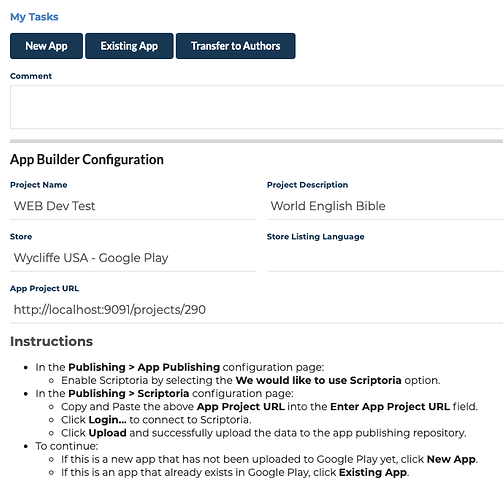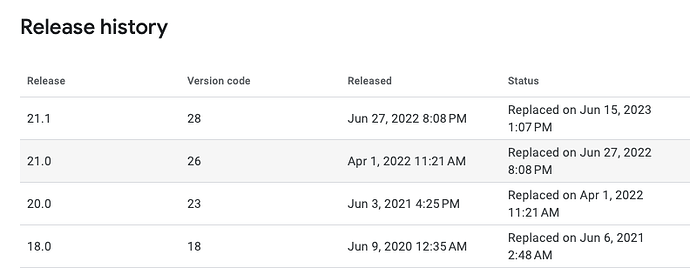When adding a project to Scriptoria that will publish an Android App to Google Play, the workflow had to be modified based on whether the app is being added to Google Play (New App) or if the app is already in Google Play and we will now be managing it through Scriptoria (Existing App).
In the workflows that are used to publish to Google Play, the App Builder Configuration form has been changed so that you will select either New App or Existing App to continue.
Here are the changes to the initial workflow when publishing an existing app:
- The App Store Preview, Create App Store Entry and Make It Live steps are skipped.
- The app is not published as a draft but is rolled out to production.
You can view the Workflow Diagrams to see where these steps are in the workflow.
When using Scriptoria to publishing to Google Play, you can have Scriptoria manage the version name and/or the version code. The version name is the number that is visible to user. If you don’t really care with this version name is, Scriptoria can set it to be the same as the version of the App Builder used to publish it.
The version code is more important since is controls how apps upgrade to new versions of your app on the user’s device. It has to alway be increasing in number. If you attempt to publish an older number, you will receive a not so informative error message when publishing:
Google Api Error: Invalid request - Cannot update a published APK.
Managed Version Codes
If you are going to have Scriptoria manage the version code of an app that already exists in Google, you need to make sure that the version code in your project matches the last version code that was published in Google Play.
In Google Play Developer Console, in the Release section, go to Production and select the Releases table and then click on the Show link to the right of Release history. You will see a history of the previous releases.
Make sure the version code in the project matches the last published app. With managed version codes, Scriptoria will automatically increment the last known version code for each build.
Manual Version Codes
If you decide to not have Scriptoria manage the version codes, then you will need to make sure you increment the version code yourself for each time you attempt to release.
Thanks,
Chris