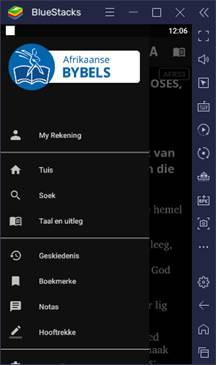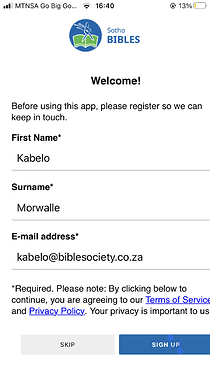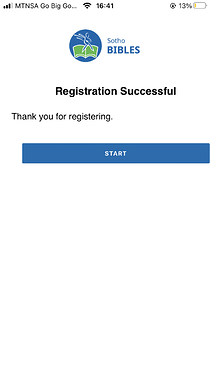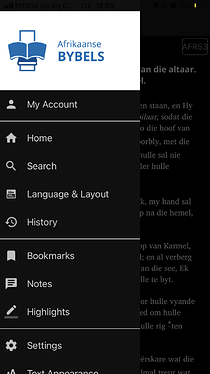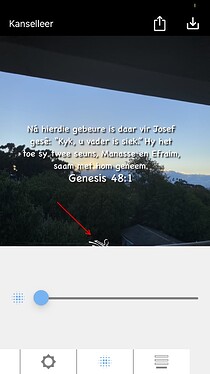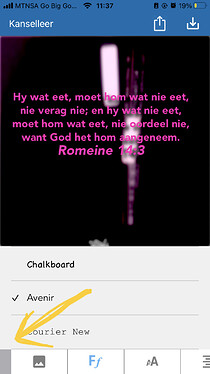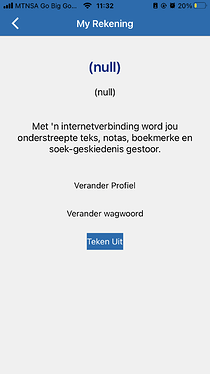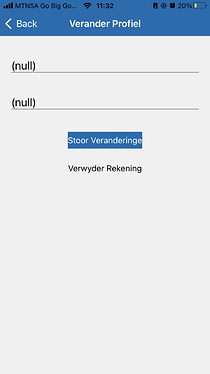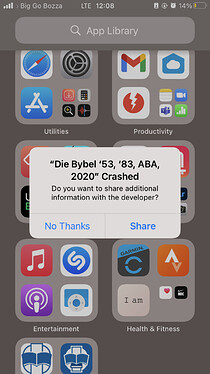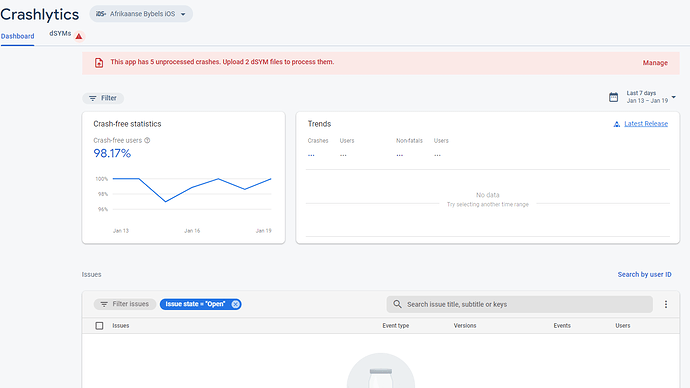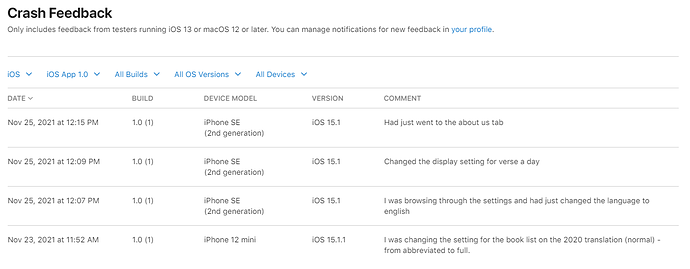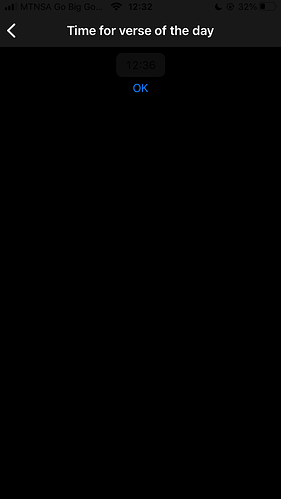[Edited 25/01/2022]
Device: iPhone SE 2nd gen / iOS 14.6
There are some formatting issues:
- User registration form is off centre - some text is cropped.
[SOLVED with 9.2.2 beta]
- Black background not showing through menu image in night mode.
[SOLVED with 9.2.2]
Should look like this:
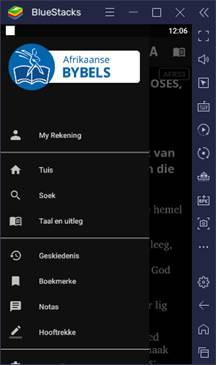
- Share on image watermark cropped with users images and default text spacing/size not good.
[SOLVED with 9.2.2 beta]
User account:
- User details display (null)
[SOLVED with 9.2.2 beta]
Multiple crashes:
[TO TEST with 9.2.2]
- One was from toggling verse display options.
- One was while using search. Did not crash searching for a different word.
Notifications:
- No notifications received after enabling them. They are off by default.
[MAYBE SOLVED with 9.2.2.
Note: this could also have been caused by user not accepting notification permission. Tested once successfully in Simulator. Changing to a later time and notification does not appear.]
1 Like
If you could place a copy of your project somewhere where I can get it, I would be glad to look at these issues. If that is too much of a problem, if I can at least get a copy of the ipa file, that would help. The one about the search crash seems to indicate that you had something specific that you were searching for that caused the crash. It would also help if you passed that along.
1 Like
@david_moore1
Files ...
Project folder: https://drive.google.com/file/d/1_zdsP3ABzc3vlYNeJiz9LbaZh7Mfk6rL/view?usp=sharing
IPA file: https://drive.google.com/file/d/1AIg3ZHeDWbXVJMzraJ6ScXOaW9yYAGII/view?usp=sharing
More on the crashes…
Nguni app: App crashed when I was trying to highlight text during a split screen between Zulu translations.
Tshivenda app: App crashed when I was trying to highlight text during a split screen between translations. Seems to do this with every language group. (Chose the first translation then had it display as split screen, then tried highlighting the bottom translation and app crashed).
There is not much available info in Crashlytics yet.
There are no dSYMs available for any of the SAB apps to download.
A few crash reports on appstoreconnect:
I have fixes for the registration screen being off center and the log in screen not appearing correctly (displaying user info screen with (null)) when security authentication and user accounts are both enabled. I wasn’t able to access the files. I had google request access to the files so hopefully you got an email on that. I’ll look at the other issues when I get that.
1 Like
I have fixes for the issues mentioned above in a new beta version of SAB. While I can see the crashes when I installed the app from the app store, I am having problems recreating them in a debug version here. I am adding a new section to the Mac installation document about the dSYM files and Crashlytics. See if this helps if you still see the crashes using the new version:
17.5. Firebase Crashlytics for iOS
If Crashlytics is configured for the app in Firebase, the dSYM file associated with the app should be uploaded to get the detailed information about any crashes. To upload dSYMs, you’ll need to use the upload-symbols command line tool that ships with the Crashlytics SDK. One way to obtain the tool is to install the Crashlytics SDK and locate the tool in the “FirebaseCrashlytics” folder where you installed the SDK. The tool has also been uploaded to an App Builder share drive. The link to this file is:
The dSYM file that is required is supplied as part of the Scripture App Builder application. To obtain the file, find the Scripture App Builder application in Finder and select “Show Package Contents”. Find the file Contents/Resources/Java/ios/TemplateApp.app.dSYM.bz2. This is a zipped version of the dSYM file that may be used for all applications generated by this version of SAB. Copy this file to another location and unzip the file.
Upload the dSYM file using the GoogleService-Info.plist file associated with this application by opening a Terminal window. The command line to upload the video is:
/path/to/upload-symbols -gsp /path/to/GoogleService-Info.plist -p -ios /path/to/TemplateApp.app.dSYM
For the example where all three files have been placed in the same directory and the Terminal window has cd’d to that directory, the command would be:
./upload-symbols -gsp ./GoogleService-Info.plist -p -ios ./TemplateApp.app.dSYM
Thanks @david_moore1 I’ll give it a try
Hi @david_moore1
I am not very familiar with Mac, but I have managed to figure out your instructions, get the relevant files into a folder and run the command.
I get a permission denied error.
Mac-mini:dsym designbiblesocietycoza$ ls
GoogleService-Info.plist TemplateApp.app.dSYM.bz2
TemplateApp.app.dSYM upload-symbols
Mac-mini:dsym designbiblesocietycoza$ ./upload-symbols -gsp ./GoogleService-Info.plist -p -ios ./TemplateApp.app.dSYM
-bash: ./upload-symbols: Permission denied
I tried sudo but now get command not found.
Mac-mini:dsym designbiblesocietycoza$ sudo ./upload-symbols -gsp ./GoogleService-Info.plist -p -ios ./TemplateApp.app.dSYM
Password:
sudo: ./upload-symbols: command not found
Is there not a file that I could just upload to the Firebase/Crashlytics website?
P.S. I may have spotted a mistake:
Should this be “…to upload the file is:”?
Two things. I tried downloading the file and got the same results. After downloading the file, enter “chmod +x upload-symbols”. Second, the command should be “./upload-symbols -gsp ./GoogleService-Info.plist -p ios ./TemplateApp.app.dSYM” (ios not -ios). As far as I know, that script is the only way google has documented to upload the dSYM files. And yes, you are right that video is definitely the wrong word. I’ve updated my document thank you.
My current version of the document section now reads:
17.5. FirebaseCrashlyticsforiOS
If Crashlytics is configured for the app in Firebase, the dSYM file associated with the app should be uploaded to get the detailed information about any crashes. To upload dSYMs, you’ll need to use the upload-symbols command line tool that ships with the Crashlytics SDK. One way to obtain the tool is to install the Crashlytics SDK and locate the tool in the “FirebaseCrashlytics” folder where you installed the SDK. The tool has also been uploaded to an App Builder share drive. The link to this file is: upload-symbols - Google Drive g
After downloading this file, cd to the download location and enter “chmod +x upload- symbols” to make the script executable. Otherwise a “Permission denied” may be encountered when attempting to run the script.
The dSYM file that is required is supplied as part of the Scripture App Builder application. To obtain the file, find the Scripture App Builder application in Finder and select “Show Package Contents”. Find the file Contents/Resources/Java/ios/TemplateApp.app.dSYM.bz2. This is a zipped version of the dSYM file that may be used for all applications generated by this version of SAB. Unzip the file.
Upload the dSYM file using the GoogleService-Info.plist file associated with this application by opening a Terminal window. The command line to upload the dSYM file is:
/path/to/upload-symbols -gsp /path/to/GoogleService-Info.plist -p ios
/path/to/TemplateApp.app.dSYM
For the example where all three files have been placed in the same directory and the Terminal window has cd’d to that directory, the command would be:
./upload-symbols -gsp ./GoogleService-Info.plist -p ios ./TemplateApp.app.dSYM
1 Like
Okay. Maybe the problem was I downloaded upload-symbols file to my PC and copied it across to the Mac. (Just find it easier to work on the PC and the 2014 Mac Mini is incredibly slow)
- Downloaded the file directly on the Mac
- Opened the Terminal
- Changed to the Downloads folder
cd Downloads
- Ran the command in that folder
chmod +x upload-symbols
- Copied the dSYM and PLIST files to the Downloads folder
- Ran the command
sudo ./upload-symbols -gsp ./GoogleService-Info.plist -p ios ./TemplateApp.app.dSYM
Sudo because I can’t seem to run anything without it. Just have to enter a password.
Now it looks like I have to wait for Firebase to register the change.
For the watermark issue, what are you using as a device or simulator to get this issue. I’m not seeing it.
@david_moore1 Please try with a user image, not the images that are built in to the app.
I have had this feedback from someone with an older device iPhone SE 2nd gen/iOS 14.6 and have tested it on the Simulator program on iPhone 12/iOS15 with the same results.
Actually, it worked with all of my photos. However, when I tried it with the images that come with the simulator, it did experience that. I think it is probably related to the size of the image and that for those images, when you select them, you see a black border on the top and the bottom and the picture expands to fill the screen. The watermark is probably in the black section that is not appearing. Looks like probably an issue with the crop function when you select the photo. I’ll look at it.
1 Like
A new release was just made for SAB 9.2.2. I think that the watermark issue, the default spacing for Text on Image and the background color for the slide menu icon issues are all resolved in that release.
Thanks @david_moore1
I had some changes to make to our apps, so will be testing out these issues this week. Will let you know.
Most of the issues seemed to be resolved. Thank you SAB dev team!
More on the crashes from our test user (Device: iPhone SE 2nd gen / iOS 14.6):
I did get a few crashes.
When trying to highlight the same verse on the two different translations on all the apps except the Afrikaans app
An additional style issue:
Selecting the notification time in dark mode:
The time is almost invisible.