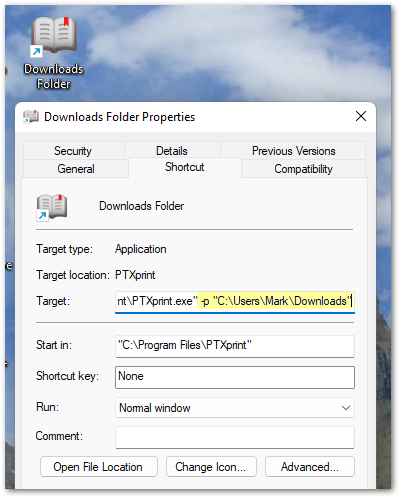PTXprint is working beautifully for me on Linux with Paratext 9. I’m trying to help someone get started. They are using 7.5 on Windows. PTXprint can’t find their project. I navigated to the folder where their files are for Paratext 7 for the project, but it won’t show me any book files to load and gives an error message. How to you get it to load SFM files that aren’t in newer Paratext system folders.
I did eventually find my own answer. I figured out you need to point it to the My Paratext Projects folder, not to the actual project within the folder. On the computer I was working with, this folder was in the root directory. Because I had pointed it to the wrong folder initially, I ended up needing to go find the configuration file and manually edit it. I found it by searching from the root on PTXprint. I no longer have access to that computer, having returned it to the owner and don’t remember exactly what the path and filename are.
PTXprint does have command line arguments that let you control things like which directory it should think paratext files are in. I think the relevant one is -P, but it might be -p
One trick is to use ptxprint -p none. This will tell ptxprint to ask for a paratext directory. And yes you are right, ptxprint wants the directory above all the projects so that it can then create a list of projects for you to choose from.
[In Windows…] If you want to create a launcher/shortcut icon to a different folder, just copy the existing shortcut, Right-click on the icon and select properties, and then add the -p “path-to-some-other-folder” on the end of the Target (command). Rename the icon as needed, and you should be good to go.