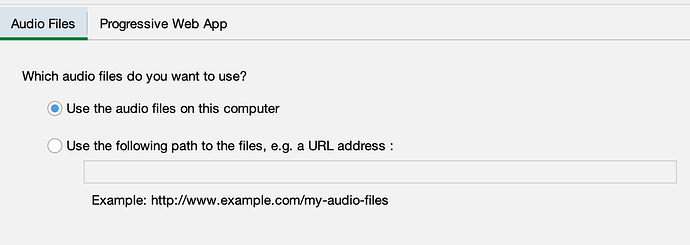I need to set up an export to HTML (from SAB) and need to know where I can put the audio files (MP3) for them to work.
Normally in the exported HTML file from SAG if you click on any Chapter and verse it will download the audio file and play it and the HTML passage will scroll while the audio file is playing.
My wife will be doing an community read through of Genesis and Exodus and Joshua at her village. She is the mother Tongue translator and she will do this in her remote region where the internet cannot be trusted to work. We need the audio files to be on her computer and for her to click on the Chapter and verse to get it to play. We need the Exported HTML from SAB to work and play the audio from the computer without the need for access to the internet. Is this possible?
I found out if I export the HTML from SAB and play a number of chapters of Genesis and then turn off the wifi the sound will still play from anywhere in the chapters which I had played previously of the HTML. So it must download some audio file to a local area in the computer and register it in the HTML folder. Can I just put the MP3 files in a certain location and get the same thing to work?