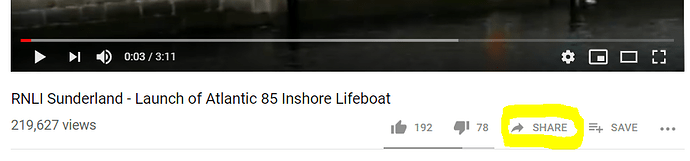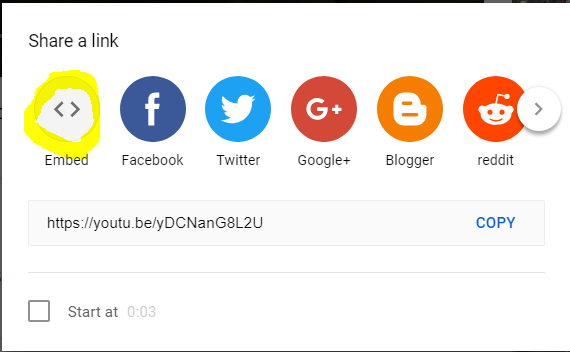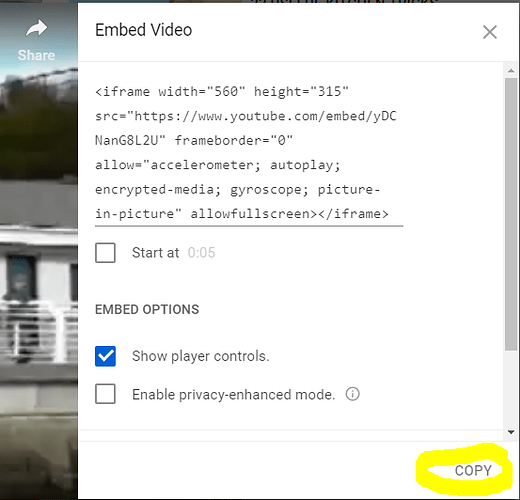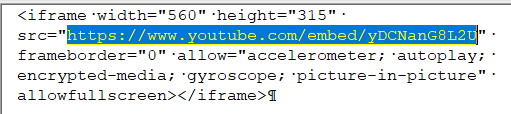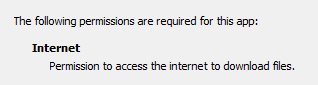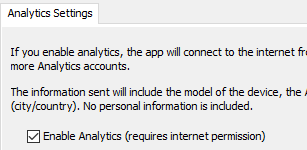Below please find the missing section 6 Video from the Scripture-App-Builder-02-Building-Apps.pdf. It was in the 5.0 release but is missing in the 5.1 release, after I added bookmarks.
I’ll let you know when and where you can pick up the full version.
6. Video
6.1. How do I include videos in the app?
The app can handle two types of video:
-
Videos hosted online for streaming, e.g. YouTube, Vimeo, Jesus Film videos, and MP4 streaming video files.
-
Videos for offline use, MP4 files which can be packaged within the app assets, distributed on memory cards, or downloaded from the internet for use and sharing offline.
To add an online video:
- Select the Video page in the app builder.
- Click Add Video…
- Enter the video URL in the Online Address field, e.g. http://www.youtube.com/watch?v=ABcDEdGHiJ.
- Specify a title (optional).
- Select or modify the thumbnail image on the second tab.
To add an offline MP4 video file:
- Select the Video page in the app builder.
- Click Add Video Files…
- Select the MP4 video files to add.
- Double-click on each video to edit its title (optional) and thumbnail image.
The next thing you need to do is tell the app builder where to insert and display the videos.
6.2. How do I specify where the videos will be displayed within the app?
There are three ways of inserting videos into the text:
-
Placement within Scripture: Use the third tab, Placement, in the Edit Video dialog to
specify a position within a chapter of Scripture: before or after a given verse
or at the top or bottom of a page. -
Video markers in SFM book files: Use the \video marker, together with the
ID of the video within an SFM book file, e.g.
\s This is a sub heading
\p Here is an example video to view:
\video V1
\p Here is another video:
\video V2
-
Video markers in Word documents: Use the word VIDEO:, together with the ID of the video within a book’s Word document, e.g.
This is a sub heading
Here is an example video to view:
VIDEO: V1Here is another video:
VIDEO: V2The VIDEO: tag should be at the start of a new paragraph, and include a colon (
 before the video ID.
before the video ID.
 before the video ID.
before the video ID.