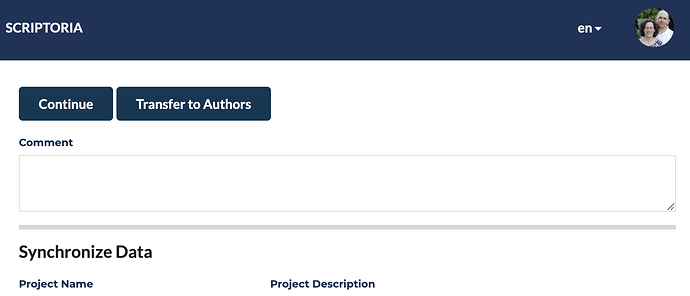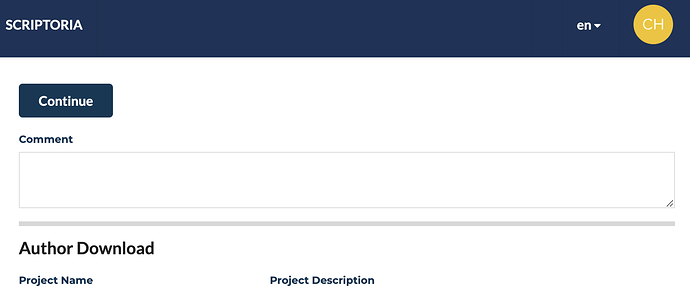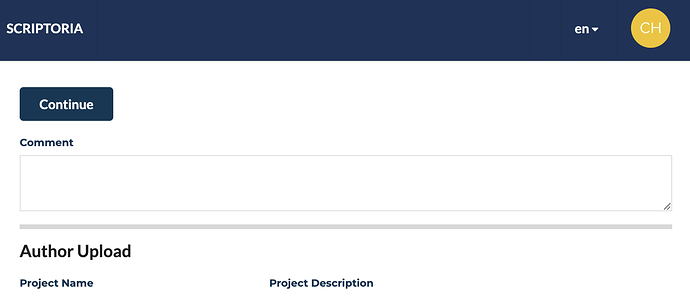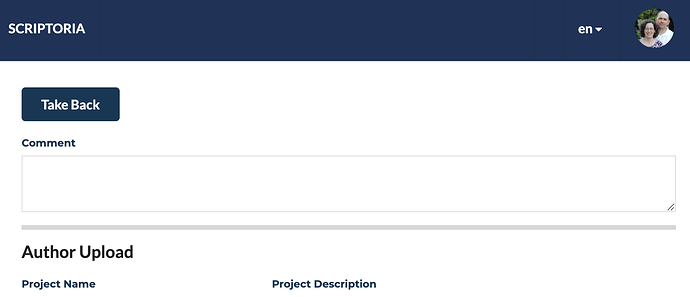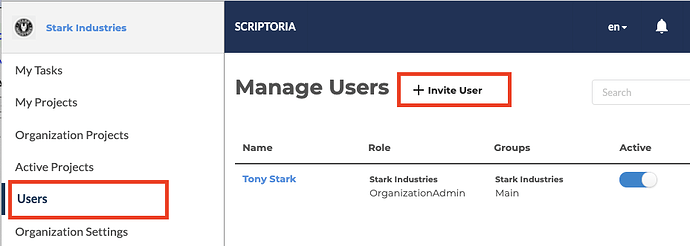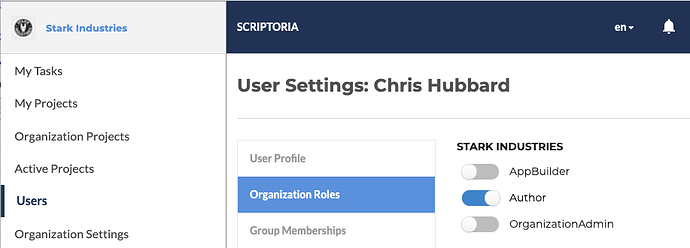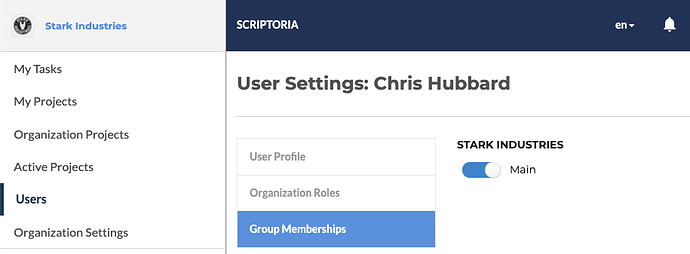In some circumstances, the Project Owner in Scriptoria (the one who builds, tests, and publishes the app) is not the original author of the project. We have added the ability for the author to have a login on Scriptoria so that they and upload and download the project from Scriptoria and more easily collaborate with the person who is managing the project in Scriptoria.
Once an author has been added to a project, they can login to Scriptoria from the App Builders and upload or download the project (or use the File > Open App From Scriptoria… menu item).
During the workflow, the Project Owner can transfer ownership to the authors during the App Builder Configuration or Synchronize Data steps (using the Transfer to Authors button).
The authors will be notified and an Author Download task will display in their My Tasks in Scriptoria. The author downloads the current project to make sure they are working with the most recent version of the project before making changes. They then click ** Continue** in the workflow.
There will now be an Author Upload task in their My Tasks in Scriptoria. The workflow will automatically switch to that task. When they are done uploading their project, they will click Continue to return the project to the Project Owner.
If the Project Owner needs to work on the project before the author is done making updates, the Project Owner can view the current task and click Take Back to reassign the project back to the Project Owner.
The authors are able to download the project at any time. They will only be able to upload when the Project Owner does Transfer to Authors during the App Builder Configuration or Synchronize Data steps.
Configuration
The Organization Admin can invite the user to Scriptoria. The admin would go to the Users configuration and then click on the + Invite User link.
After the user is invited, the Organization Admin can assign them the Author role and add them to the group(s) where their project(s) are. The admin would go to the Users configuration, click on the user and update their Organization Roles and Group Memberships.
To add the user as an author of the project, go to the project and there is now a Authors section on the right side above Reviewers. Click on the add author link, select the user from the dropdown, and click the Add Author button.