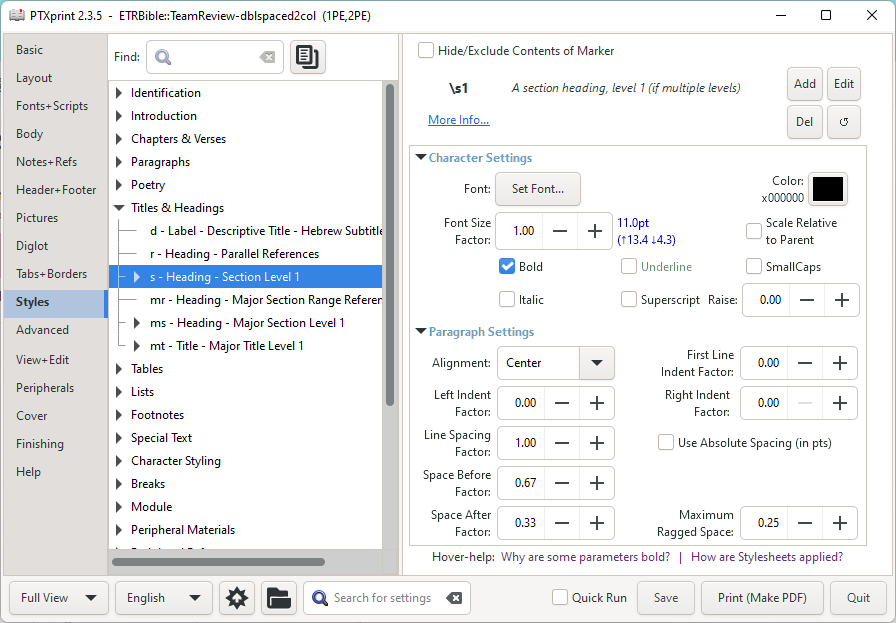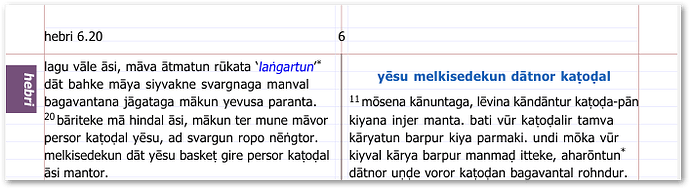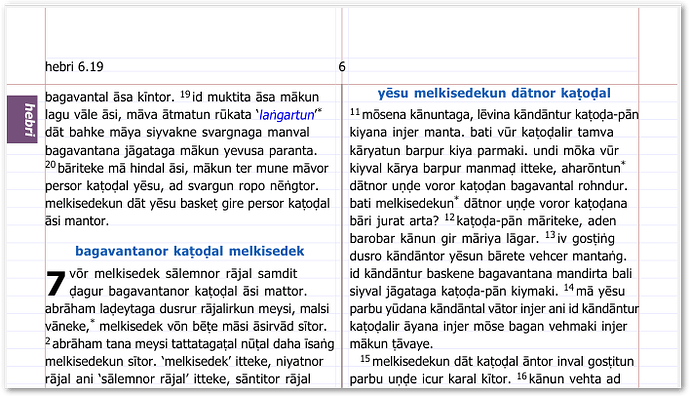Is there a way to remove the blank line before the section heading when the heading is at the top of a column? I have space before and space after set to 0.
Is this in monoglot or diglot text? For diglot text, the answer is no, sorry,
because the diglot proceeor dosn’t know what other bits of text will do to the page when the headers are getting typeset. If it’s monoglot, then, urm, I’m confused because I didn’t think there was a blank line above by default.
It might be that you are getting confused by the process by which titles are put into boxes an exact integer number of lines high. That might give you an apparent blank space above the text, which might only actually be 0.9 lines or something like that, depending on the size of your section-heading font.
This is a monoglot. The section heading font is the same size as the text font. I imagine it is some setting I am missing. Here are a couple of screenshots.
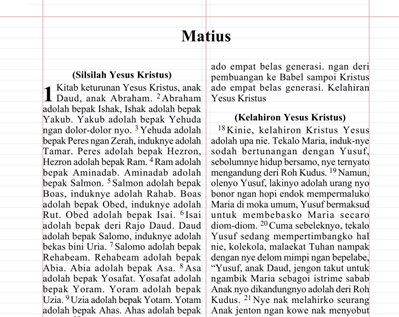
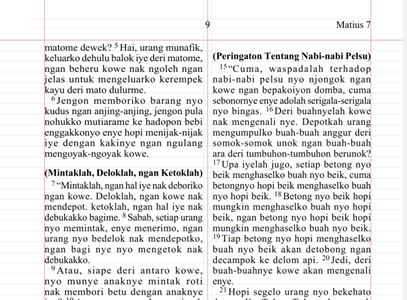
I think the setting you need is under Styles, s- Heading - Section Level 1 and Font Size Factor. If you mouse over Font Size Factor a popup explanation of how that factor is used will appear. See screenshot below.
JG
@mlucas53 This is a very common question, but I don’t think we’ve answered it particularly well in the distant past.
The issue here is that the \s - Heading style is requesting 0.67 of a line BEFORE the text and another 0.33 of a line AFTER the text.
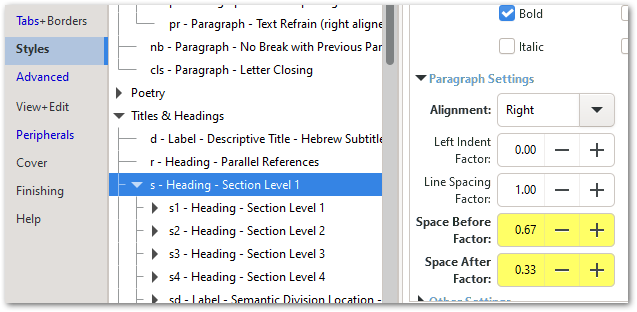
The text itself takes one line, so it will always swallow 2 lines.
However, if you tweak those values (sometimes with a bit of trial and error) you should be able to convince it to scrunch up at the top of the page while still keeping sufficient space when the space comes half way through a column of text. Here I tried 0.33 above and 0.11 below and that seems to have done the trick:
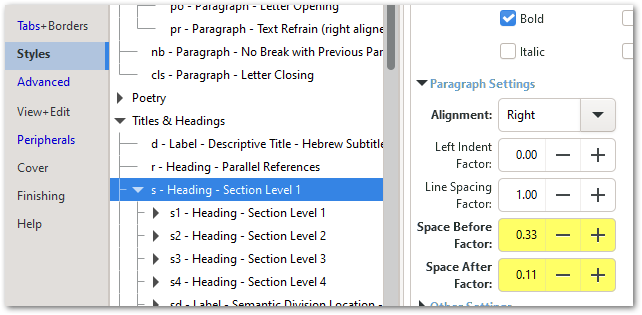
But make sure you look at headers elsewhere to ensure it hasn’t messed them up too much.
You can also tweak the Font Size Factor and/or the Line Spacing Factor to make it squeeze in, but generally the tweaking of the Space Before/After has the quickest impact.
And for anyone who wants to have even more fun experimenting (especially if you have \r references after the \s heading) note that the Space Before/After values can also be negative!
Thanks everyone. Before posting I had played with the \s Space Before/After values (even negative) but couldn’t achieve the desired results. Eventually I set Base Font, Base Line spacing and Start of Page to Top of Text back to their default settings, applied Mark’s values above to \s style and got nice results. I then reintroduced my Base Font size, Base line spacing and top margin settings back in and still maintained the desired section-heading spacing. I doubt the order really made any difference but I’m glad to report my columns are now even at the top. Thanks!