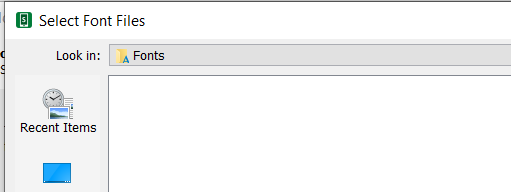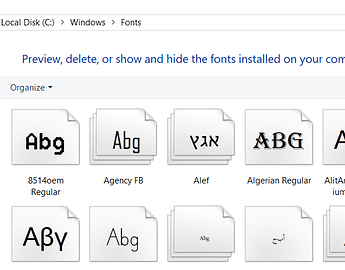I’ve worked with two users this week and both have had the same issue. (Both running Windows 10 and new SAB installations).
The fonts on their computer are located within C:\Windows\Fonts:
In setting up the App, when we Browse to that folder and look for the font, there are no fonts displayed:
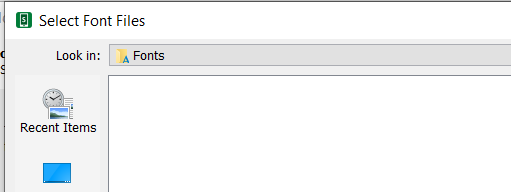
It is only when we copy the font file from Windows\Fonts to another location on the computer that SAB will show them in the Select Font Files box.
Have others encountered this?
I’ve found that Windows 10 now seems to prefer installing fonts in the user directory and not in the system. So when you are in the Font viewer, it’s not just showing the contents of the Windows\Fonts folder, but also those fonts tucked away in your appdata folder. Right-click on a font file and select Install for all users, to see if you can get a font file into your Windows Fonts folder that SAB can see. But loading a file from another folder is also not a real problem…
We wouldn’t normally recommend that users look in their Windows/Fonts folder for fonts to add to SAB. Many of the fonts there are not licensed for free distribution. It is best to encourage users to go to a folder where they have placed the necessary .ttf font files - which they have obtained earlier from a known source and they are aware of the distribution licence agreement.